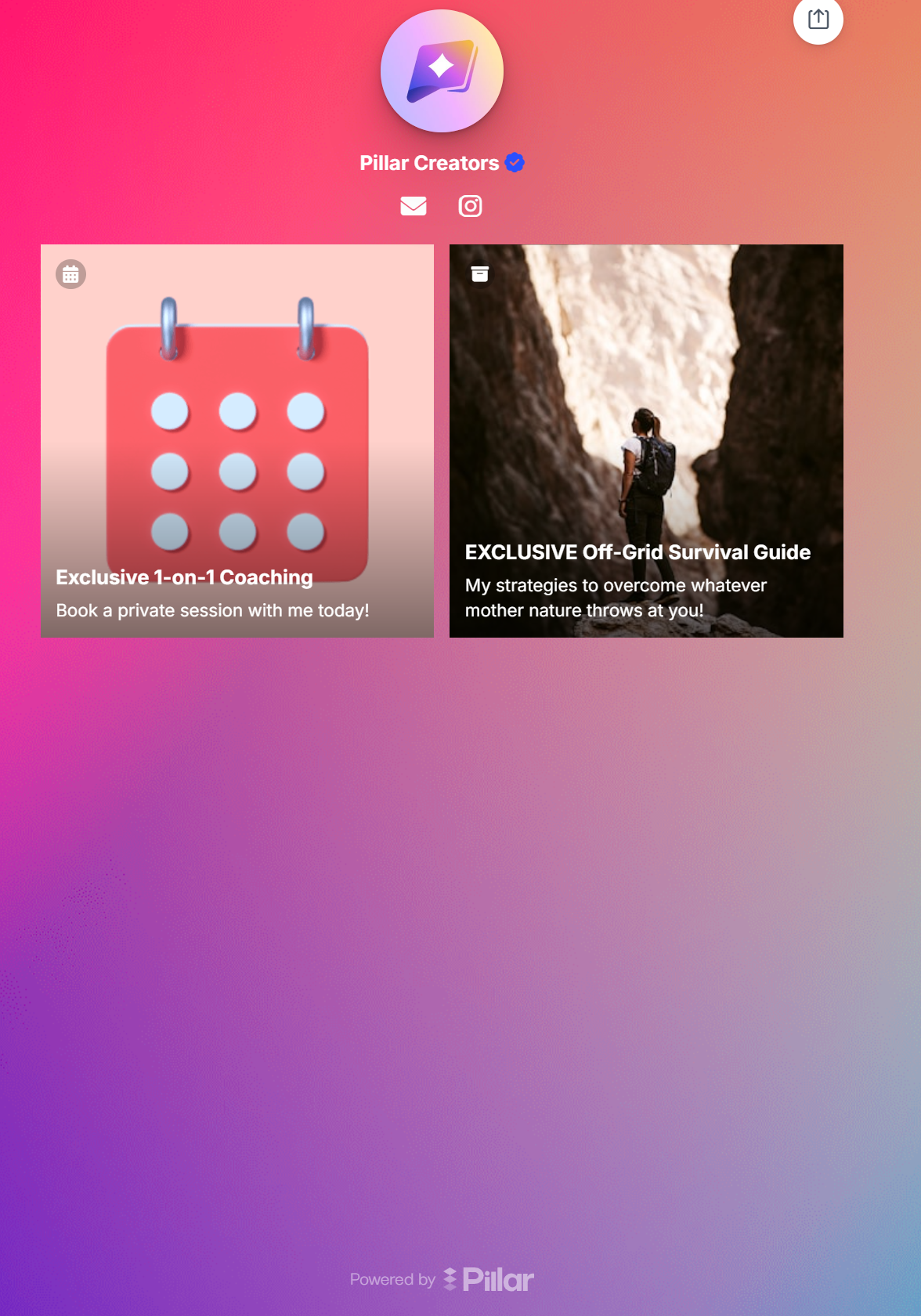How To Create & Host An Online Course on Pillar
Online Courses are usually the highest-ticket (i.e. highest priced) items creators sell on their Pillar stores.
If you're OK with investing a few hours to build your own online course — and want to make serious money — definitely pay attention to this feature.
Pillar's Online Course feature lets you build and sell a series of lessons, often in video + text format, into a single product offering.
Common Types of Courses:
Structured Program
A structured course with a specific timeframe, like a "8 Week Yoga Tutorial" or "4 Week UGC Marketing Bootcamp." These lessons are typically organized day-by-day or week-by-week.
Mini Course
A focused course with 1-4 modules addressing a specific problem, offering detailed solutions. Perfect for topics that need more depth than a typical social media video.
Full Online Course
A comprehensive course with 4-12+ modules covering various topics and solutions. It offers a deeper dive into subjects than a mini course.
Step 1: Sign In to Your Pillar.io Account
- Open your web browser and go to Pillar.io.
- Click on the "Sign In" button at the top right corner of the page.
- Enter your login credentials and click "Sign In".
Step 2: Click Creator Store on the Sidebar
- Once logged in, Click on "Creator Store" > "Build" in the left-hand sidebar menu.
- Then click the "Add Store Item" button

Step 3: Click "Sell Online Courses" from the Menu
- Click "Sell Online Course" from the Digital Products Menu:

Step 4: Edit the Block and Set Your Price
Follow the outlined steps to design your digital product block for your link-in-bio creator store.
Try to find a thumbnail image that is both captivating and represents the product you're trying to sell. Also use a catchy title/subtitle/button to draw visitors' attention.

Step 5: Build Your Course
- Click the "Build Your Course" Tab
- Upload a course banner image, add a title and description
- Click the "Add Modules" Button
- Click a Module to edit the title of the module and add lessons within the module:

- One common way creators lay out their courses is by calling Module 1 - "Week 1" and Lesson 1 - "Day 1".
Pro Tip: Add Customer Reviews
Since online courses tend to be higher priced than other digital products, adding customer reviews can improve your conversions at checkout. To add customer reviews click the "Advanced" tab:

A Note About Layout
Pillar offers four layout options for digital product blocks. The default layout, shown above, is called the Panel layout option, where there is a large horizontal button and small thumbnail image. You may also style your blocks as links or tiles.
Links appear the exact same way as links to external URLs. The only difference is that once these links are clicked, the viewer is redirected to a checkout page on your Pillar store. Tiles are square blocks that have the full thumbnail as the background. They look quite nice when you have a lot of blocks on your store.